For this round, Allan Day required me to test some applications, specifically menus. In that way, we chose two applications to test:
- Files (static application window)
- Notes (windows with in-window navigation)
Allan told me some desirable functionalities to be tested, and with that, I built some tasks and scenarios. For files, I could use some of the previous tasks and scenarios I used on the tests I’ve made to apply for Outreachy.
Files
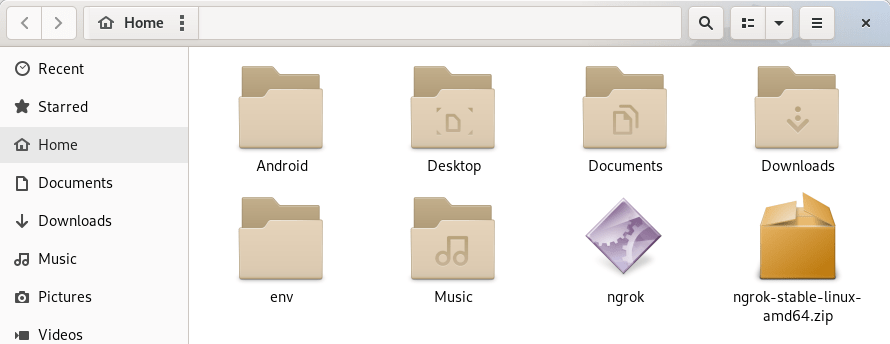
Tasks
- Search for files
- Move files through folders
- Select all files
- Copy and paste files
- Create new folders
- Change exhibition
Scenarios
- Yesterday, you re-organized your files and you don’t remember where you saved the copy of one of the articles you were working on. Please search for a file named “The Hobbit”.
- You don’t think a text file should be placed at “Pictures” folder. Move “The Hobbit.txt” from the “Pictures” folder to the “Documents” folder.
- You want to make a copy of all your documents that are inside your Documents folder to your USB drive. Please, choose the documents files that are inside the folder and paste them in your USB drive.
- To help you to find your “The Hobbit” article, you find it better to create a folder called “Movies” to put it on. Do so and move your article to your new folder, inside the “Documents” folder.
- Files and folders are usually displayed as icons, but you can display them in other ways too. Change how the file manager displays the files and folders, to show them as a list.
Notes
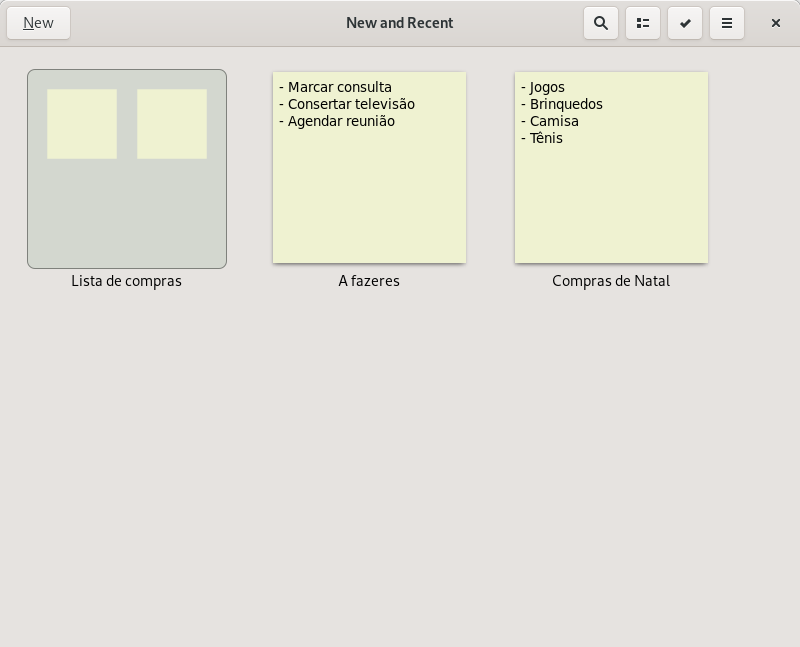
Tasks
- Create a new note
- Look for a shortcut that helps you to change the text style
- Put notes on a notebook
- Search for a note
- Change the view of your notes
Scenarios
- You want to take a note of what you have to do for today so as not to forget. Please, create a note called “To-do list for today” and place there your tasks for today. [Some tasks will be provided so that the tester doesn’t have to think of tasks to write]
- It might be annoying to change the text style by clicking on their buttons all the time. Please, look for the keyboard shortcuts to change the text style.
- Your notes look messy and you want to keep them separated from each other. Please, create a notebook called “To-dos” and a notebook called “Grocery lists” and place the correspondent lists inside them.
- You want to find your to-do list you’ve just created. Please, search for it.
- Notes can be displayed in different ways. Change how the program shows the notes to display them as lists.